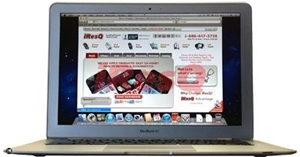It is common to run into application memory-use issues. In fact, an article from MacInstruct.com explained that millions of Mac users are unaware of how much RAM is installed on their MacBooks, or how much memory is being used by running applications. The source noted that since RAM memory is where the code and instructions of OS X and any apps open on the device, so when you run low on available memory, the whole device can often slow down.
MacWorld reader Elsa Pederson recently wrote the site for assistance with a memory problem she was running into with her MacBook. Pederson wrote that she received a message on her MacBook that indicated that the Mac had run out of application memory, and that some of the open applications needed to be force quit in order to keep working. She wondered if there was a way that she could have know which applications were responsible for the problem.
MacWorld's Christopher Breen responded that yes, it is possible, and in some cases, the application that is misbehaving will display in red, followed by the words “Not Responding.”
“This strongly hints that this application has gone on a RAM binge and has consumed so much of the stuff that it can no longer move,” Breen wrote. “One way to tell if that's the problem application is to force quit a different application. If the once-red application starts responding again, it tells you it's now happy because it has more RAM to chew on.”
Check Activity Monitor to find the problem
However, the problem app does not always appear in red within the list of running apps. If this is the case, Breen recommended checking the Activity Monitor (/Applications/Utilities) for detailed descriptions of what is taking place to cause the problem. Launch Activity Monitor and click on the Real Mem column to organize the applications by the amount of RAM being used. This should allow you to identify any app that is using significantly higher amounts of memory than the other apps.
Breen said to quit that application and then relaunch it. After relaunching, check the Real Mem column again to see how much memory it is using. This number should be significantly lower than before. If that same error message shows up again in the next day or two, the problem could lie with the version of an application you are currently using. When the apps being run aren't the most up-to-date versions, the problem may be that the version you are running has a flaw that is causing it to malfunction. Check to see if there are any updates available and install.
If you run into problems with your MacBook that you just can solve on your own, remember that iResQ's expert technicians and MacBook repair services can always help get things back to working order in no time.